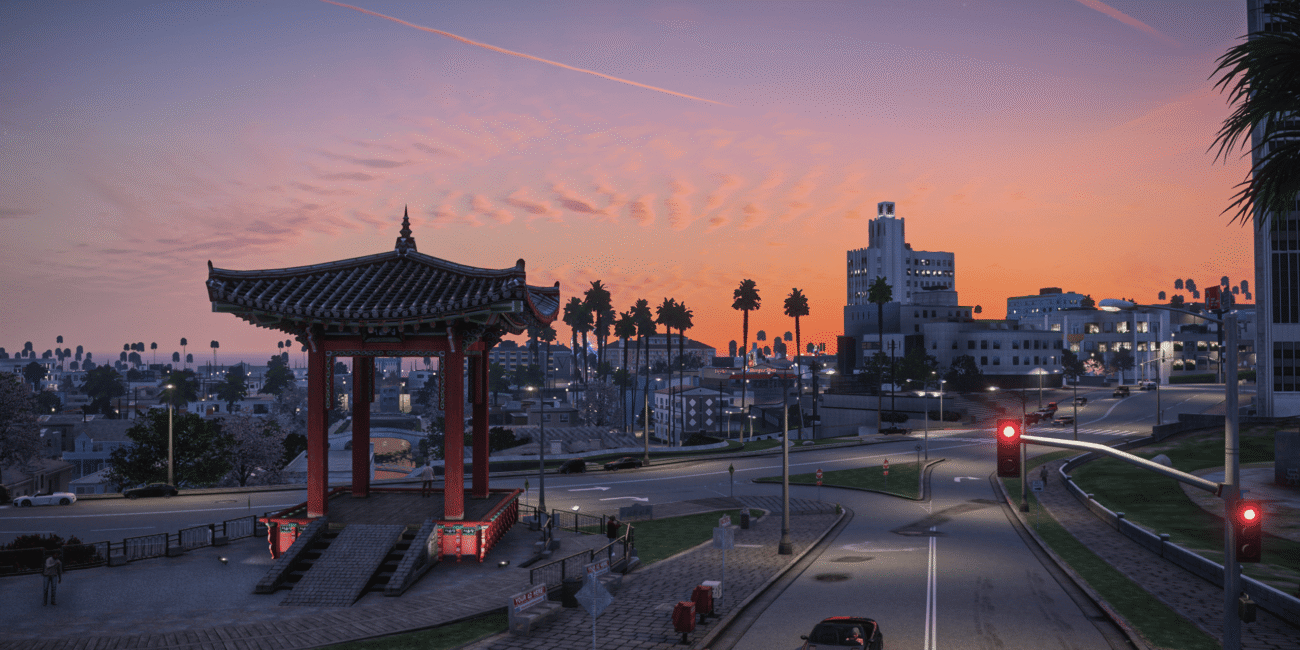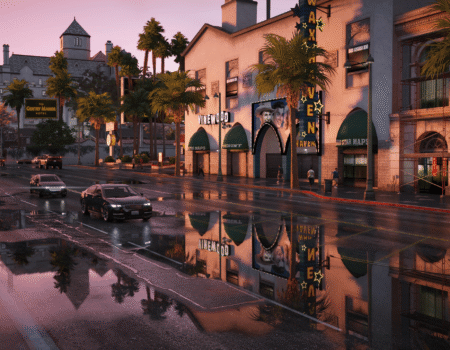Nobody wants their game crashing just because two cool GTA 5 mods don’t get along. We’ve all been there – installing a shiny new car pack or graphics mod, only to find half the game stops working. The truth is, building a smooth GTA 5 setup isn’t hard; you just need to know a few tricks. With the right approach, you can stack up cars, graphics, scripts, and more without turning Los Santos into a bug fest. Let’s break down how to troubleshoot mod conflicts in GTA 5 so you can focus on actually enjoying the game.
Introduction
GTA 5 has one of the most active and creative modding communities in gaming. From ultra-realistic graphics and real-world cars to new weapons, weather systems, and gameplay features – the possibilities are endless. But the more adds-on you install, the greater the risk of conflicts, crashes, and performance issues.
This guide will walk you through building a smooth, stable, and conflict-free GTA 5 mod setup – whether you’re using the easy-to-use FiveMods app, or installing everything manually. You’ll know how to identify conflicting mods in GTA 5 and solve this problem. We’ll also explore some of the most popular adds-on for cars, visuals, and improvements, and give you best practices for testing and troubleshooting.

Why Use FiveMods?
If you’re new to modding or just want a quick, clean way to customize your game, FiveMods is the best place to start. It simplifies the process of finding, installing, and managing adds-on – without needing any technical knowledge or external tools.
With FiveMods, there’s no need to open game files, extract archives, or worry about editing XML entries. The app handles everything for you with just a few clicks. It’s compatible with FiveM, RAGE MP, and Story Mode, and it includes automatic backups to keep your game safe.
If you’re asking, “How to troubleshoot mod conflicts in GTA 5”, we have an answer. Whether you’re adding one custom car or overhauling your visuals entirely, FiveMods makes it easy to mod GTA 5 without breaking anything.
What Kinds of GTA 5 Mods Are Available?
FiveMods offers a huge range of adds-on – all curated and tested for compatibility. You can enhance visuals, add new vehicles, improve game physics, and completely change the feel of Los Santos.
Visual Graphics Mods for GTA 5
Want sunsets that look like paintings? Or rainy nights that feel like a movie? GTA 5 graphics mods change the lighting, atmosphere, and weather:
- Ray Fusion Remastered – cinematic lighting and reflection overhaul
- Lumen Graphics Empowered – neon-infused, stylized visuals
- Prismatic Vision – bright, clean daylight tones
- Iconic Visuals – a gritty, darker night look
- Miami Wave – tropical lighting with warm sunsets
Only install one visual GTA 5 mod at a time – more on that in the next section.
Classic & Supercars
Love old-school muscle or exotic sports cars? You’ll find high-quality, lore-friendly replacements and add-ons:
- Windsor Classic LX – a GTA-style take on the Aston Martin DB5
- Grotti Corsa 250 – based on the iconic Ferrari 250 GTO
- Pegassi Miurano Classic – inspired by the Lamborghini Miura
- Invetero Coquette NX – modeled after the Corvette C2
Gameplay Enhancements
These adds-on tweak how GTA 5 behaves under the hood. They don’t just change how the game looks, but how it feels to play. From smarter AI to cooler effects, here are some fan favorites you’ll want to try:
- Realistic crash physics
- Enhanced sirens and explosions
- Vehicle tuning improvements
- Weapons explosions

Installing GTA 5 Mods with FiveMods
One of the coolest things about FiveMods is how simple it makes installing stuff. No need to dig through endless folders or worry about breaking your game. Here’s the vibe:
Quick GTA V Mods Setup Steps
- Download the FiveMods App and install it on your PC.
- Open the app and choose from categories like Cars, Graphics, or Enhancements.
- Browse and preview any mod you like.
- Click Install. When prompted, confirm that you want to replace the original asset.
- Launch GTA 5 – the adds-on is already live in your game.
That’s it. You don’t need to open OpenIV, edit config files, or copy folders. The app takes care of it all and ensures that mods for GTA 5 are installed without breaking existing ones.
You can also watch our video with GTA 5 mods download to understand the installation mechanism.
Avoiding GTA 5 Mod Conflicts
Installing GTA V mods is fun. You get better graphics, cooler effects, and fresh gameplay features, but if you’re not careful, things can get messy fast. Anyone who has spent hours setting up adds-on knows the pain of crashes, infinite loading screens, or two adds-on fighting over the same files. That’s what we call a mod conflict. The good news? If you’re using FiveMods, a lot of that headache is already taken care of. With us you can quickly understand how to troubleshoot mod conflicts in GTA 5.
- Don’t Install Multiple GTA 5 Graphics Mods
Each graphics mod edits key visual files like timecycle.xml, visualsettings.dat, or weather.dat. Installing more than one will cause weird lighting, texture flickering, or even game crashes.
Pick one graphics mod and stick with it. Want to try a new one? Use the FiveMods app to uninstall the current one first.
- Replace Only One Car Per Slot
Some adds-on replace existing GTA 5 cars (like the Coquette or the Windsor). If you try to replace the same car twice, only the last one will work – or worse, the game may crash.
Use the preview feature in the FiveMods app to make sure you’re not overlapping vehicle slots.
- Test in Small Batches
You also must know how to identify conflicting mods in GTA 5. To know which modification creates a problem, avoid installing 20 mods for GTA 5 at once. Instead:
- Add 2–3 adds-on
- Launch the game
- Test stability and performance
- Add more if everything works fine
This helps you catch problems early and avoid a total breakdown.

Fixing Common Issues
Even with the best setup, something can occasionally go wrong. Here’s how to handle it:
- Game won’t launch? → Remove the last mod you installed and test again.
- Missing textures? → Likely caused by overlapping graphics or car mods.
- Big FPS drop? → Try disabling your visual adds-on or removing high-poly vehicle models.
- Need to uninstall something? → Just use the “Revert” button in the FiveMods app.
- Running into memory or stability issues? → Use support mods like Heap Adjuster, Packfile Limit Adjuster, or Resource Adjuster – they fix common engine limitations and improve stability when using large mod packs.
Keep backups of your working setup so you can always roll back if needed.
Installing GTA 5 Mods Without FiveMods
If you prefer full control and don’t mind getting technical, you can install adds-on the traditional way. This method requires a few tools and more caution, but offers flexibility for custom setups.
Tools You’ll Need:
- OpenIV – Think of this as your main modding toolbox. It lets you open and edit GTA 5’s core .rpf files, add DLC packs, replace textures, and basically get under the hood of the game. Almost every serious modder uses it.
- ScriptHookV + ASI Loader – These are must-haves for running scripts and trainers. ScriptHookV is what allows your game to understand and run custom code, while ASI Loader makes sure the game loads those adds-on every time you launch it. Without these, most advanced GTA V mods simply won’t work.
- Gameconfig.xml – GTA 5 wasn’t designed to handle hundreds of custom cars and add-ons by default. This file changes the game’s internal limits so you can install way more GTA 5 mods without crashing. It’s a lifesaver if you’re planning a big mod setup.
- Heap Adjuster, Packfile Limit Adjuster & Resource Adjuster – Ever had GTA 5 randomly crash for no reason? Chances are, it’s because the game hit its memory or resource limits. These little helpers fix that by giving GTA 5 more “space” to handle all the GTA mods you throw at it. They’re essential for stability, especially if you’re stacking multiple big add-ons together.

Types of GTA 5 Mods (Manual):
- Add-On Mods: These are mods for GTA 5 that get added on top of the game without replacing anything. Added to dlcpacks/ and registered in dlclist.xml
- Replace GTA Mods: As the name suggests, these swap out existing game assets. For example, replacing a standard GTA 5 car with a real-life Lamborghini model, or updating sound files to make weapons feel more powerful.
- Script Mods: These are all about adding new functionality to the game. Placed in the scripts/ folder and often use .dll or .cs files
Always back up your GTA 5 mods/ folder and test your game after every few installations. Mod conflicts can easily creep in during manual setups.

Popular Adds-On to Try on FiveMods
Whether you install through FiveMods or by hand, these standout adds-on are great starting points. They’re lightweight, stable, and tested by thousands of players, making them perfect if you’re just beginning to explore GTA 5 modding.
Graphics GTA 5 Mods:
- Ray Fusion Remastered – realistic skies and lighting
- Lumen Graphics Empowered – retro, neon-inspired visuals
- Prismatic Vision – clear daylight and natural lighting
- Iconic Visuals – perfect for urban night environments
- Miami Wave – warm, colorful lighting inspired by the coast
Game Improvements:
- Realistic Stars – sharper, dynamic night skies
- European Roads – detailed road markings and textures
- Indian Ocean – replaces ocean textures with clear, tropical waters
Effects Mods GTA V
- Hit Effect | Blue Blood – unique colored blood splash for a stylized look
- Tracer | Spectrum – glowing laser-like bullet tracers for extra flair
- Backfire FX | Voltstrike – flashy pink backfire flames for drift cars
- EVO Drift | Amethyst – purple smoke trails when burning rubber
- Hit Effect | Magic – playful cartoon-style hit visuals with sparkles
Audio Mods
- Realistic Weapons Sounds – powerful and lifelike gunfire audio
- Realistic Sounds Collection – full sound overhaul from cars to ambiance
- Ballistics Audio Enhanced – deeper, punchier weapon ballistics
- Realistic Emergency Sounds – authentic police, ambulance, and fire sirens
- Weapon Sounds Overhaul – refined shooting audio for immersive firefights
These can all be installed via FiveMods with just one click. If you want to know more about our modifications, check this article about the best GTA 5 graphics mods for 2025.

Pre-Made Modpacks
Don’t want to worry about conflicts or testing? Modpacks are your shortcut to a full, polished GTA 5 experience. FiveMods offers curated modpacks that combine cars, textures, handling, graphics, and map tweaks – all tested to work together without issues.
Recommended GTA 5 Modpacks:
- PVP Essentials Modpack | Basic & Ultimate – great for RP or freeroam servers
- Shadow Modpack Lite – optimized for smooth performance
- West Coast (Basic & Pro) – reimagines Los Santos with clean, urban visuals
- Nocturnal PVP Modpack – darker atmosphere for nighttime gameplay
Each graphic modpack is installed in one click and can be uninstalled just as easily.
Final Thoughts
Modding GTA 5 is one of the best ways to refresh and personalize your experience – but stability matters. Using the FiveMods app makes it easy to install, test, and manage add-ons without worrying about conflicts or crashing your game.
If you’re more advanced, you can still install GTA 5 mods manually, just be sure to go slow and track your changes. And don’t forget to make backups – they’ll save you if something goes wrong. Whether you’re chasing sunsets in a Miurano Classic or fighting turf wars with a fully tuned PVP pack, your perfect GTA 5 build is just a few clicks away.
After knowing how to identify conflicting mods in GTA 5, you can customize your game freely. Avoid the chaos. And enjoy Los Santos like never before.

Upgrade your GTA V in a few clicks
Revamp your favourite game in just a few clicks