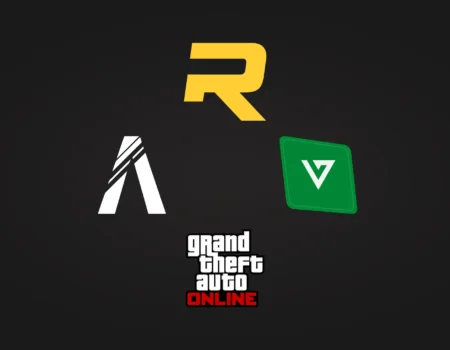Why gta 5 graphics settings are crucial for gameplay
Have you ever played GTA 5 or FiveM and wondered why the game doesn’t look or perform as well as you would like? It’s all about graphics settings. Graphics settings are options in the settings menu that control how the game looks and runs on your PC. There are so many of them, and they’re all so different, that it can take a fair amount of time to achieve the best settings for gta 5.
At a basic level, of course, everything seems trivial. The higher the gta 5 settings, the more realistic the graphics in the game, and the higher the load on your computer. And if performance doesn’t satisfy you, you can always lower the graphics settings and settle for poor visuals.
But what if you want both best graphics and smooth game performance, without lags, crashes, and stutters? Which buttons do you press, which levers do you pull? In this article, we will tell you how to select the best graphics settings and perform gta 5 graphics optimization.
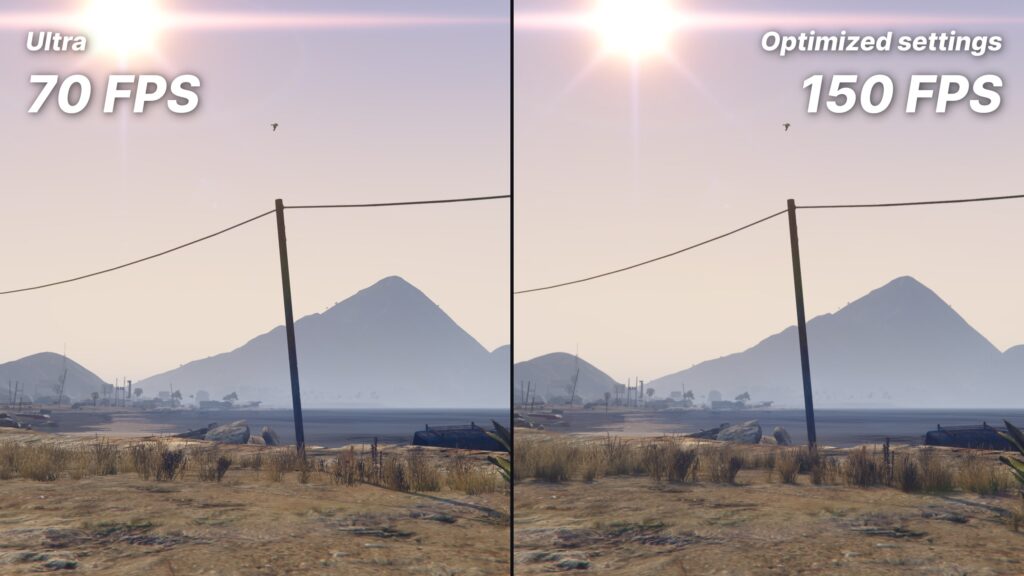
What are the system requirements to play GTA 5
To ensure the game runs well on your PC, check whether your system meets the requirements. Here are the requirements for GTA 5 and FiveM:
| Minimum system requirements: OS: Windows 10 or Windows 11. The licensed version of the game will not run on Windows 8.1, 7, and later versions. This is because Rockstar Games Launcher, necessary to run the game, has stopped supporting these operating systems. Processor: Intel Core 2 Quad CPU Q6600 @ 2.40GHz (4 CPUs), AMD Phenom 9850 Quad-Core Processor (4 CPUs) @ 2.5GHz or higher. RAM: 4 GB Video Card: NVIDIA 9800 GT 1 GB, AMD HD 4870 1 GB, or Intel HD Graphics 4000 with 1 GB of memory or higher. Storage: At least 65 GB of free space is required for the game and its updates, with an additional 8 GB for the installation process. |
To find out if your computer is suitable for gaming, you can use the Technical City service. It will help determine what resolution and gta 5 graphics settings to choose based on your PC’s specifications.
How gta 5 graphics settings affect game performance
Here is a brief summary of all the main parameters in the settings: what they do, how they affect performance, and what nuances to consider. Study them, and you will understand which the best settings for gta 5 to increase FPS and reduce lags.
FPS – Frames Per Minute – in simple terms, reflects the smoothness of movement in the game. The lower the FPS, the worse. A comfortable value for playing on a PC is considered to be 60 FPS. On game consoles, 30 FPS is most often encountered. But when the FPS drops below 30 frames, it is already inconvenient to play. The FPS counter can be enabled in Steam or through other programs.
Resolution
It is recommended to set the native resolution of your screen. Lower this parameter last: although it will increase FPS, it will greatly deteriorate the quality of the picture.
Perfomance Impact: •
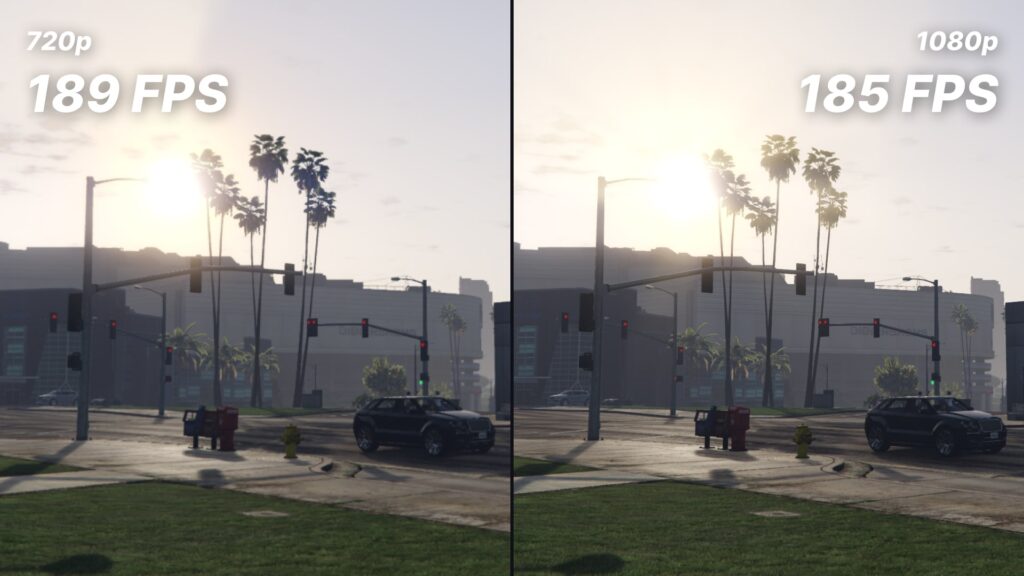
Texture quality
One of the fundamental parameters that greatly affects the graphics quality. Make the textures in the game more detailed and clear.
The good news is that increasing texture quality does not significantly affect FPS. The bad news is that if the weight of the textures exceeds the available memory size on your video card, the game will start to lag and freeze.
This disadvantage is caused by the fact that some textures are transferred to the RAM, which is significantly slower than video memory. As a result, some textures do not load completely, and the game either freezes for a while or does not load these textures to the end. Often, this is the cause of such a problem as texture disappearance.
To avoid all of the above problems, follow a simple rule: make sure the game does not consume more video memory (VRAM) than your video card has. For this, developers added a special scale in the gta 5 settings.
Perfomance Impact: •
Shadow Quality
This parameter affects the resolution of shadows: the lower it is, the more pixelated the shadows become. Shadows cease to be pixelated only at very high, but at the cost of a loss of performance.
Perfomance Impact: • •
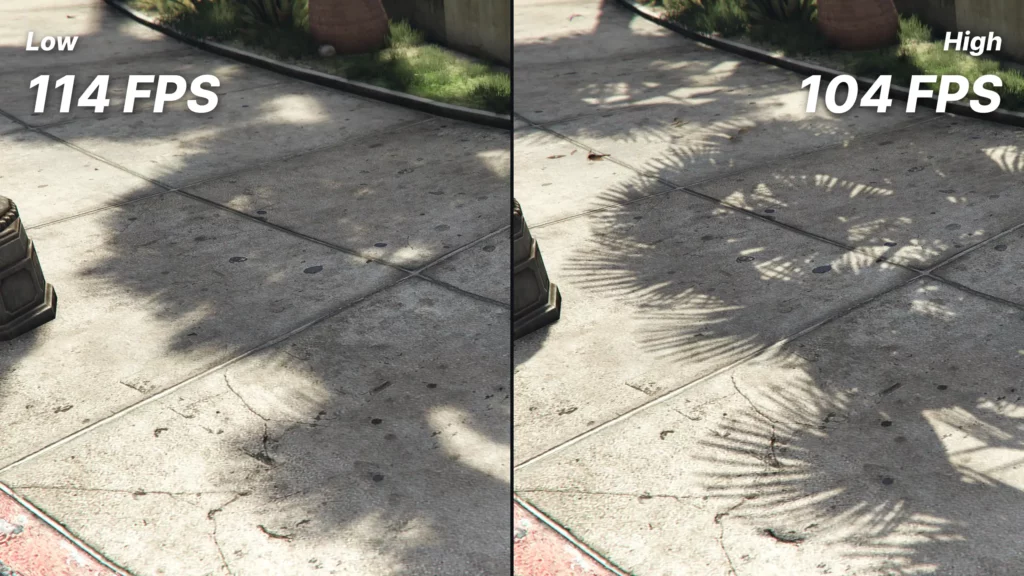
Quality of grass
Regulates the amount of plants and their detail.
Perfomance Impact: • • •
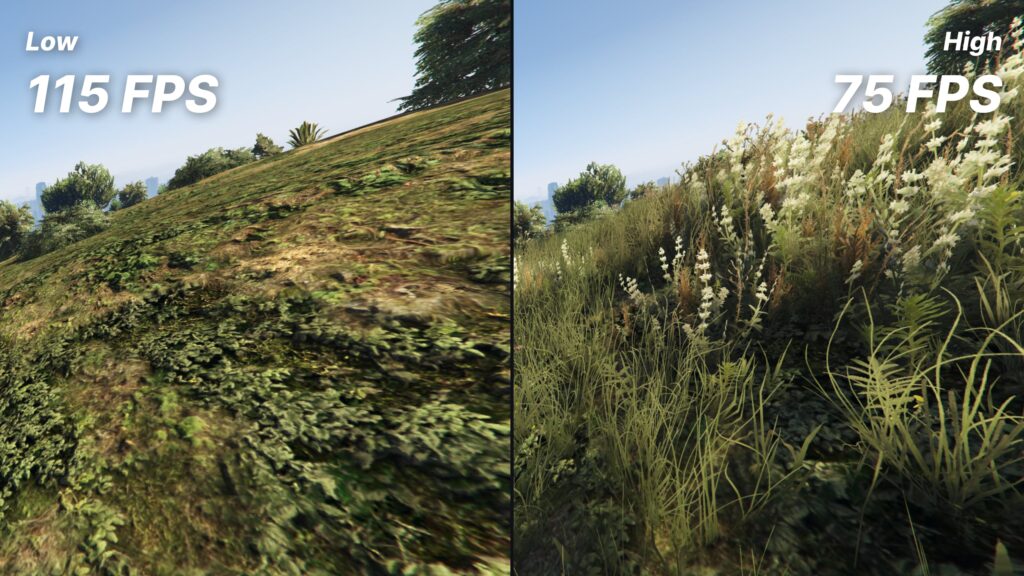
Particles quality
Affects the quality of effects such as fire, smoke, dirt, explosions.
Perfomance Impact: • •

City population and Variety of population
City population parameter reflects the number of people and cars in the city. Variety of population parameter determines the number of different types of cars and people in the game, significantly enlivening the city. Both doesn’t affect on gta 5 performance.
Perfomance Impact: •
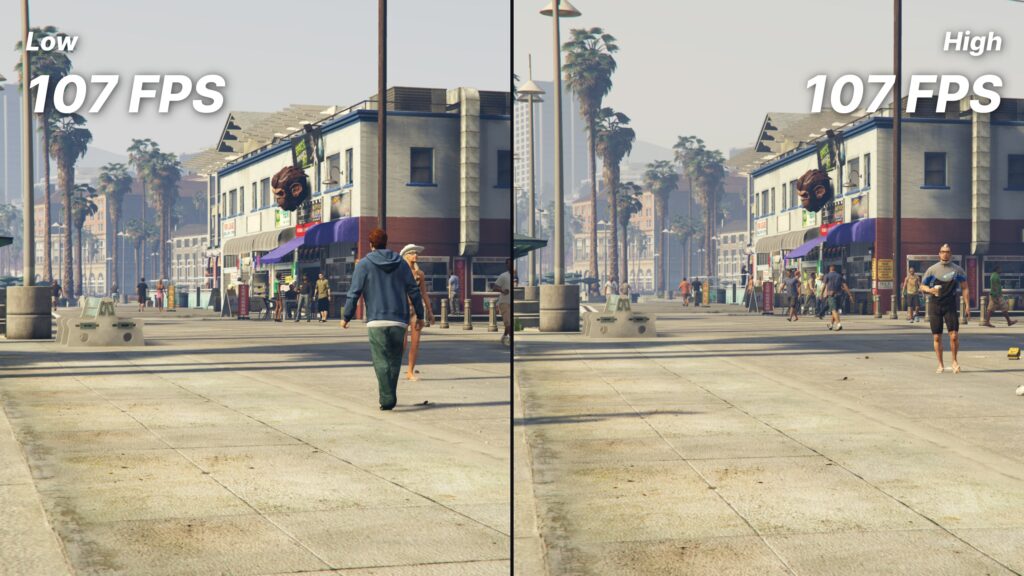
PostFX
Responsible for special effects such as Bloom (glow), depth of field, morning haze, moonlight, sunlight, and much more.
Perfomance Impact: • • •
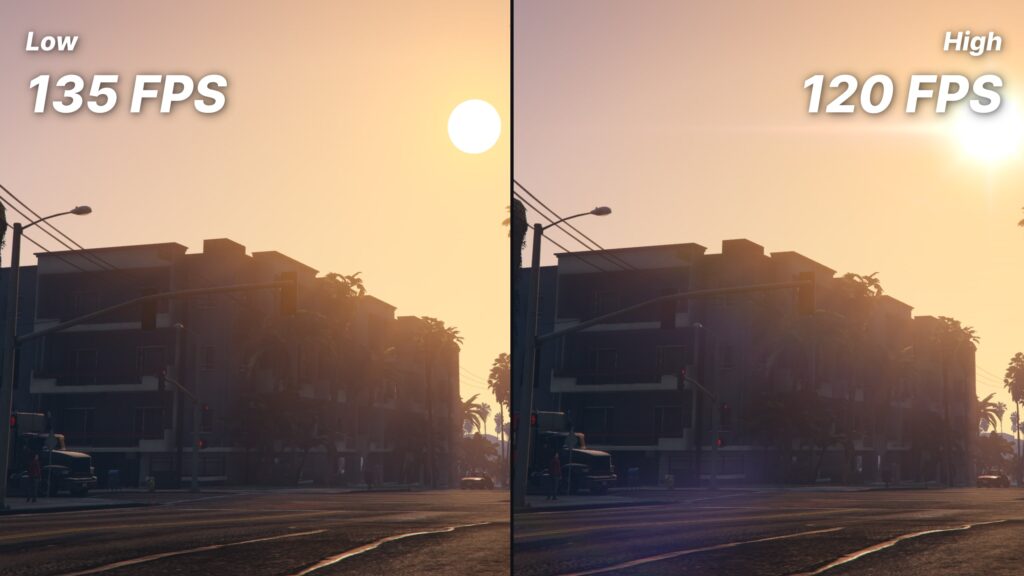
Reflection quality
Affects the quality of reflections on different surfaces: water, puddles, mirrors, glass, and cars. The higher the parameter, the clearer the reflections. When the Normal reflection option is turned on, reflections will disappear on some surfaces – for example, on puddles.
Perfomance Impact: • • •

Shader Quality
Improves the processing of effects and lighting. When visually comparing these gta 5 graphics settings, the difference between them is barely noticeable, so this parameter can be lowered without losing quality.
Perfomance Impact: • •

Tessellation
Adds detail to objects and makes them more volumetric.
Perfomance Impact: •

Water Quality
Adjusts the quality of water rendering in the game.
Perfomance Impact: •
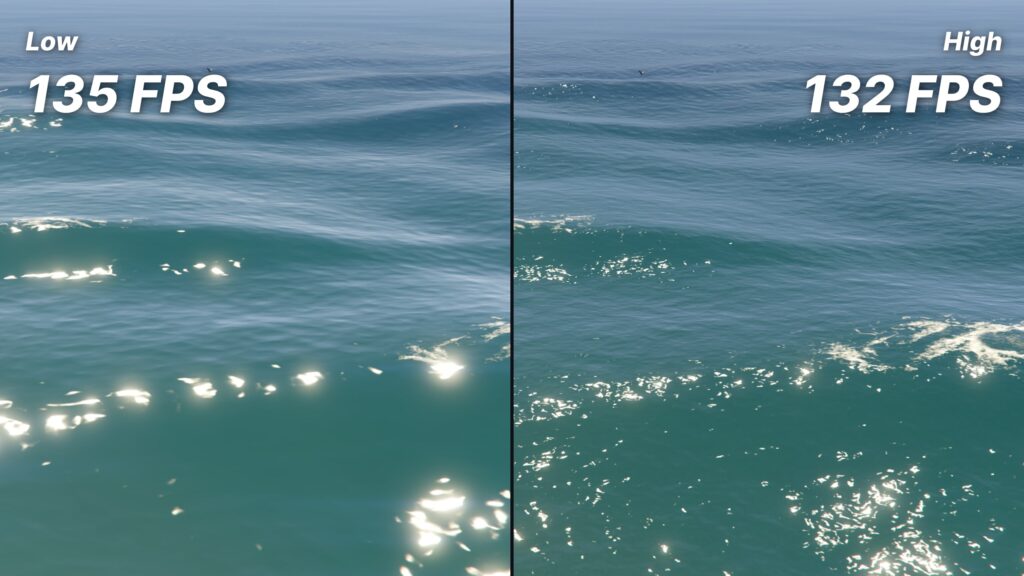
Soft Shadows
Reads the distance from the object and makes shadows sharp or blurry depending on it.
Perfomance Impact: • • •
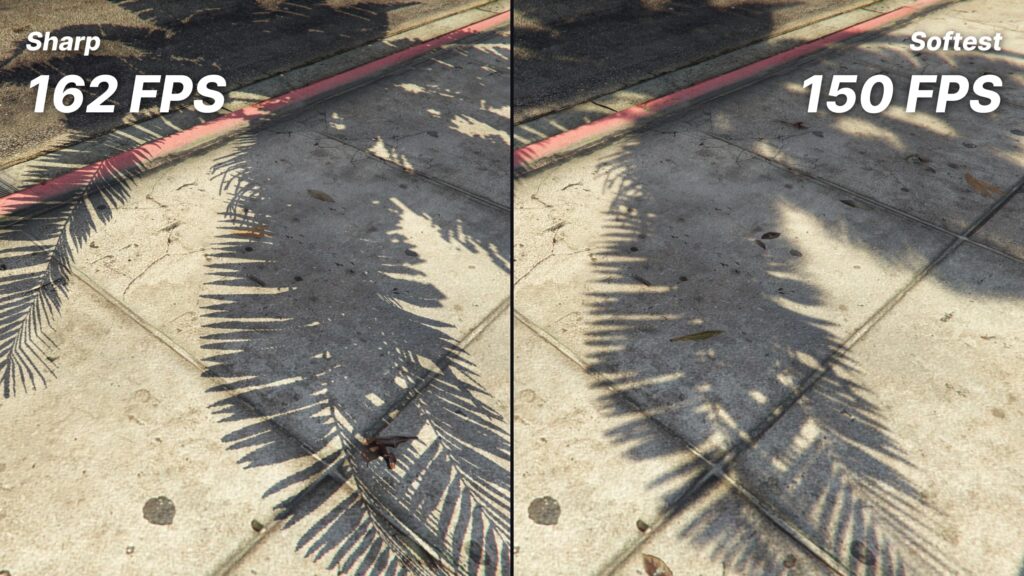
Anti-aliasing
Suppresses the effect of pixel “jaggies”. FXAA does well, but this technology has a noticeable disadvantage: it blurs the edges of the screen and makes the image in the game less clear.
Perfomance Impact: • • •
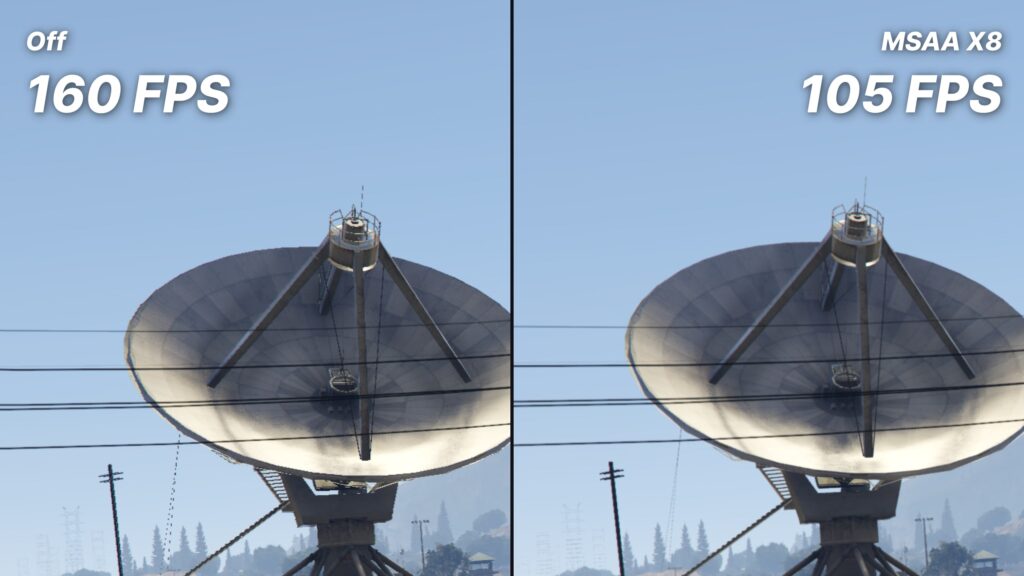
Ambient Occlusion (SSAO)
With this effect, shadows become more realistic thanks to contact shadows.
Perfomance Impact: •
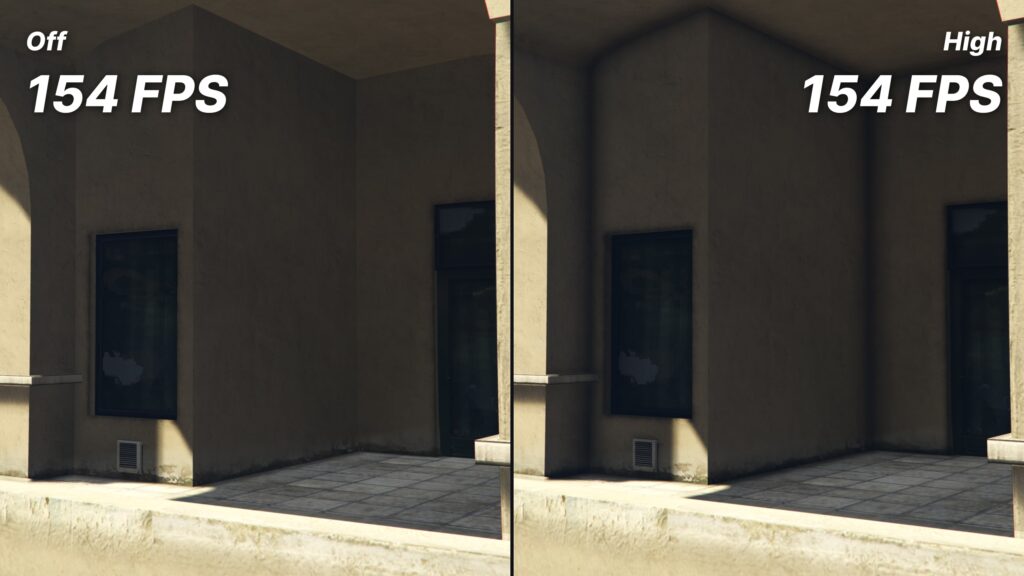
Anisotropic filtering
Improves texture sharpness at angles, making them look clearer from a distance.
Perfomance Impact: •
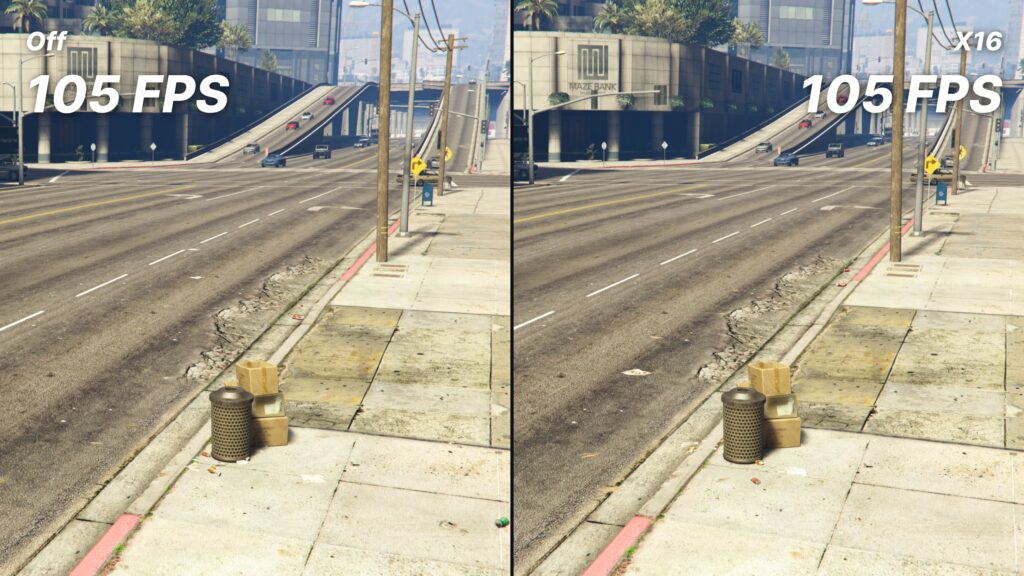
DirectX
Provides support for various graphical effects. Installing a DirectX version below 11 will block some graphical parameters, but may increase FPS.
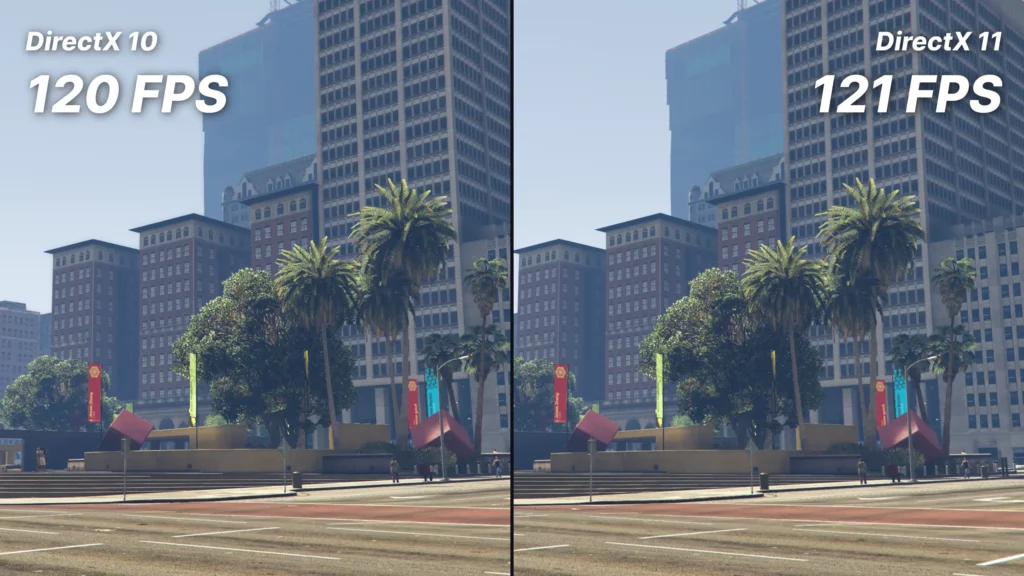
Perfomance Impact: •
Which gta 5 settings consume the most FPS
Here are the main parameters that affect FPS the most. The higher the parameter is in the list, the more FPS it consumes.
| Grass Quality — ~25 FPS Reflection Quality — ~20 FPS Anti-Aliasing — ~15 FPS Shadow Quality — ~10 FPS Soft Shadows — ~10 FPS PostFX — ~9 FPS Shader Quality — ~8 FPS |
It is these settings that require a lot of computer power, which greatly affects performance. Optimization of these gta 5 graphics settings can help improve FPS and overall game performance.
Which the best settings for GTA 5 that should be lowered first
And now we come to the main question – can you increase FPS while keeping the best graphics for gta 5? Our answer is yes.
We personally tested all the graphics settings and found out which parameters can be lowered without a significant loss of graphics quality, but with a positive effect on performance. Here are our recommendations.
Grass Quality – High or Normal. In the game, you will hardly see the difference between Ultra and High, but this will save you about 10 FPS. The Normal option will remove volumetric grass altogether, replacing it with a flat texture, but this will give another 10 FPS.
Texture Quality – any option that does not exceed the available video memory. High-quality textures will not reduce your FPS, but keep an eye on the video memory scale in the gta 5 graphics settings. If you exceed the available limit, there may be freezes and missing textures.
Optimizing GTA 5 graphics settings for weak PCs
GTA 5 is a very demanding game, and if your PC is not powerful enough, you may experience performance issues. In this article, we will give you some tips for graphics optimization to get better FPS.
First of all, you need to adjust the gta 5 settings to your PC’s capabilities. To do this, go to the graphics settings menu and change the following options:
- Reflections — High. The Ultra option will take away about 20 FPS, while Normal will only disable reflections on puddles and other surfaces, giving only 2-3 FPS. Therefore, the High option is the most profitable.
- Post FX — High. You will get a gain of about 7-8 FPS compared to Ultra and you won’t notice any deterioration in graphics.
- Shadows Quality — High. The shadows will look a little bit worse, but it gives you a 10 FPS boost.
- Soft Shadows — Sharp. Using these gta 5 graphics settings will give you a boost of up to 10 FPS.
- Anti-Aliasing — FXAA. This is the most optimal choice, as it will noticeably weaken the effect of pixel “stairs” at the cost of only 2-3 FPS. However, if you want to use high-quality anti-aliasing and are willing to sacrifice performance, we recommend setting TXAA 2x or TXAA x4.
In general, in many gta 5 settings, the difference between High and Very High is almost imperceptible, while Ultra significantly reduces FPS. So the best settings for GTA 5 will be those where most of the parameters are set to High — the game will still look Beautiful, but if the FPS is still low, lower the settings that consume the most FPS first.
Additional gta 5 image settings that are better to turn off for weak PCs:
- Long shadows.
- High-resolution shadows.
- Loading more detailed textures during flight.
- Increased loading distance for more detailed objects.

If these tips don’t help you, try advanced gta 5 graphics optimization features
Unfortunately, not all gta 5 graphics settings are available to players. Some options are simply hidden and not accessible in the settings. For example, you cannot completely disable shadows and thus significantly increase performance, which would be useful for weak PCs.
This is where gta 5 mods creators come into the game. Mod developers not only are finding ways to change hidden graphics settings, but also they find new ways to make gta 5 graphics optimization at a deeper level.
The most advanced ways to optimize the game can be found in FiveMods
This is an application for auto-installing mods on GTA 5 and FiveM. Its creators have come up with about a dozen different gta v mods for optimizing the game, which can increase FPS by up to +60 FPS. At the same time, the user decides which gta 5 graphics optimization parameters to use, so there is an opportunity to increase FPS without deteriorating graphics.
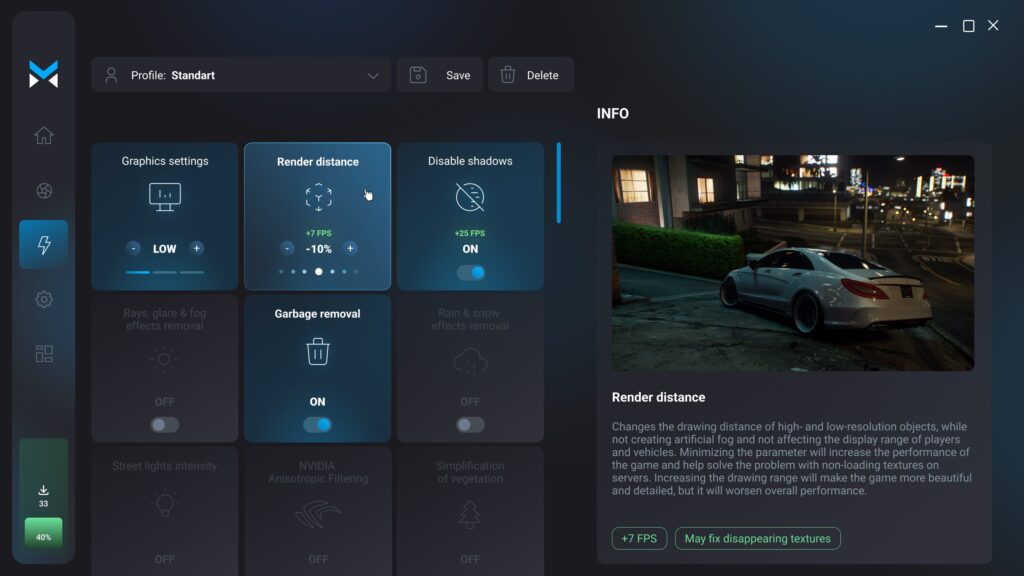
Garbage Removal
The most profitable optimization parameter in the application is garbage removal. This gta 5 mod removes small objects, garbage, and vegetation from the map, which will reduce the load on the PC and increase FPS by 10 frames. At the same time, the graphics do not get worse: on the contrary, the streets will only become cleaner and neater with this mod.
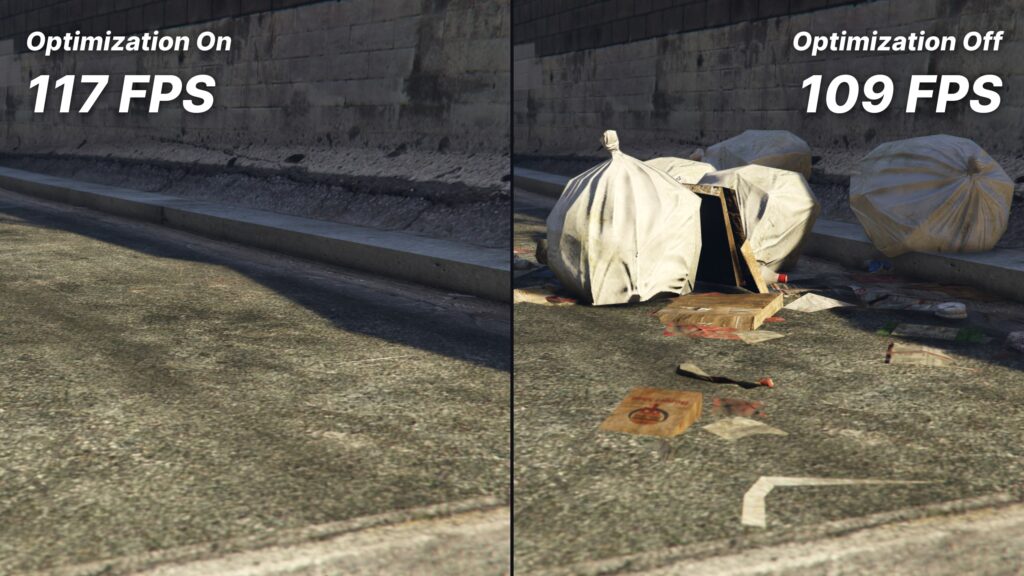
Rain & Snow Effect Removal
The Rain & Snow Effects Removal parameter will remove all effects from rain and snow. These effects not only interfere with the screen and reduce visibility, but also lower FPS by an average of 10 frames. With this mod, you won’t even notice that the rain is gone, and performance will only become more stable.

Disable Particles
Another parameter, Disable Particles, will remove particles and effects such as blood, smoke from tires, and gunshots from the game. The game will become less saturated, but the graphics will not noticeably worsen, and you’ll gain an additional 5 FPS.

Grass Removal
Even if you set the Grass parameter in the graphics settings to a minimum, there will still be small vegetation in the game that can burden your PC. You can also disable it completely in FiveMods.
Render Distance
The app also allows you to change the render distance in the game: increase or decrease it. We don’t recommend lowering this parameter to a minimum, as the graphics will deteriorate significantly. But by reducing the draw distance by only 10%, you can get an additional 7 FPS at the cost of imperceptibly worse graphics. Moreover, this can solve the problem with texture loading.
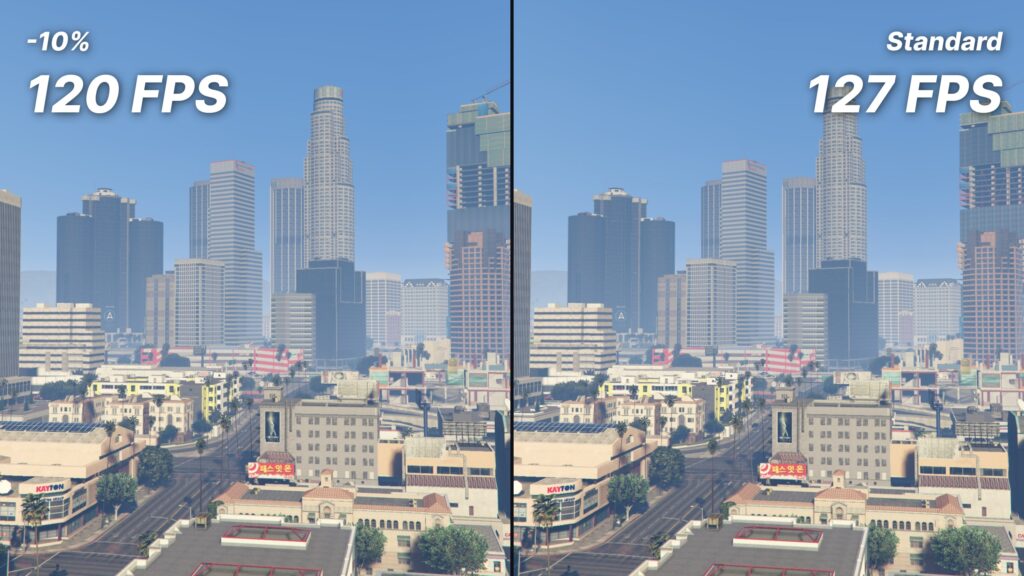
Disable Shadows
If you need to get the maximum performance out of the game, you can completely disable shadows in FiveMods. GTA 5 will, of course, look like a game from the 2000s, but this will give an incredible FPS boost of up to +25. If smooth gameplay is more important to you than graphics, then this is the best choice.
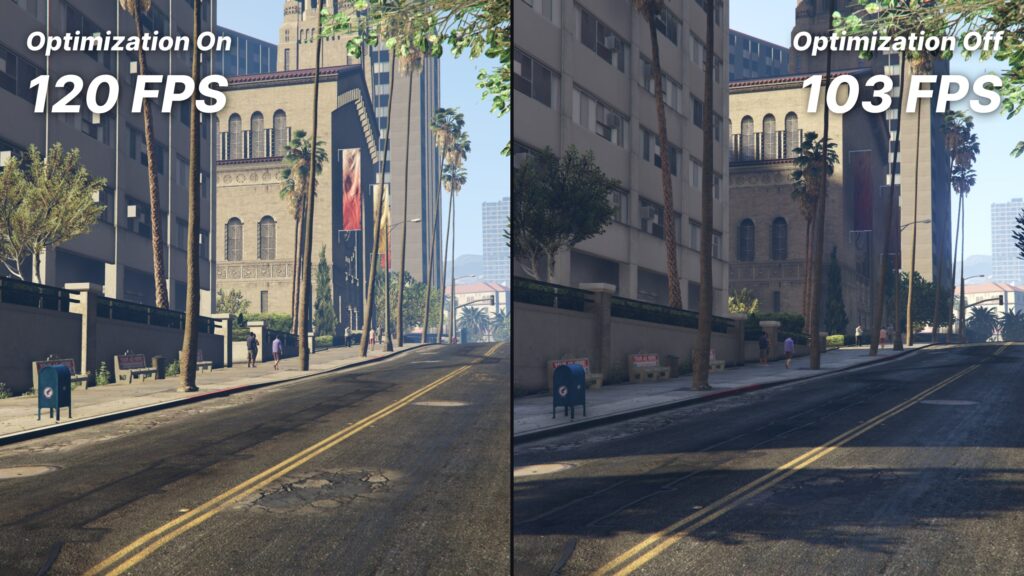
Best Graphics Settings for GTA 5
If you don’t want to configure the game yourself, use the “Graphics Settings” parameter which already contains the best settings for gta 5. They are designed so that at any quality parameter (minimum, medium, high), you get the highest FPS boost. At the same time, parameters that do not deteriorate the graphics but increase FPS are given priority.
Filters
In addition to all the above gta 5 graphics settings, FiveMods offers the use of filters. They will slightly change the graphics without losing FPS. They can be combined with graphic modifications, customizing the game to your liking.
Get a FPS boost for GTA 5 with FiveMods
Thanks to a wide range of gta 5 graphics optimization features, you can enjoy a smoother gameplay experience on FiveM without sacrificing graphics quality.
After a year of development, FiveMods has reached its highly anticipated release. You can now access the app by downloading it from the official website, where you can enjoy the benefits of GTA 5 optimization for free.